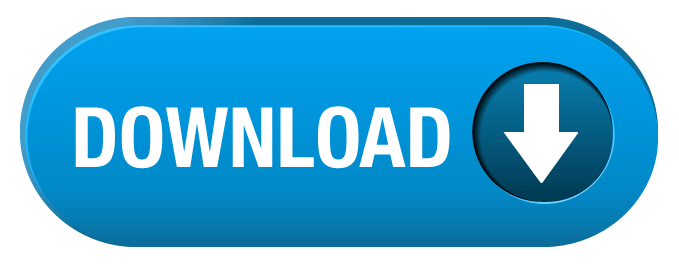How To Check DirectX Version Installed On Your Computer System
Summery
Sometime you got error during in installations because of DirectX and you dont know which version you have installed on your system/computer. This article describes how to determine the version of Microsoft DirectX that is installed on your computer by using the DirectX Diagnostic Tool.so here is the short details and easy way to know.
 |
| Trademark & Logo by Microsoft |
How To
Just follow these steps,
To use the DirectX Diagnostic Tool to determine the version of DirectX that is installed on your computer, follow these steps:
- Click Start, and then click Run.
- Type dxdiag, and then click OK.
- On the System tab, note the version of DirectX that is displayed on the DirectX Version line.
- On the various tabs, check the version information for each DirectX file.
- When you are finished checking file versions, click Exit.
To download the latest version of DirectX, click the following article number to view the article in the Microsoft Knowledge Base:
179113 How to download and install DirectX.
Source/Reference:Microsoft Original Post Here