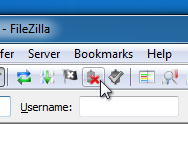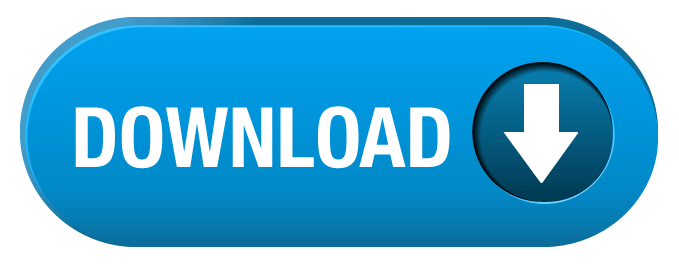Tutorials Uploading files with FTP and Filezilla
1. start filezilla and go to File > Site Manager.
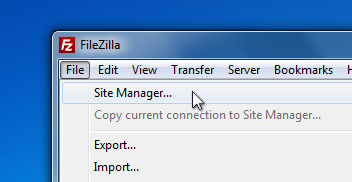
2. Click on New Site and enter the Ftp Account details provided by Your web Host, once yourre done, click Connect ( The new site entry will be saved automatically).
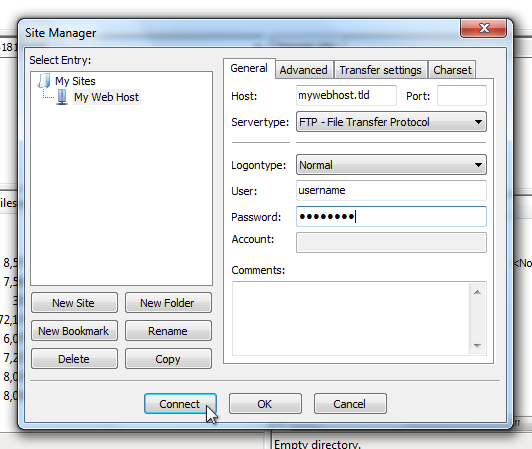
3. once Connected, youll see two panes: the left one (first image below) Shows the files on Your computer, and the right one (second image below) shows the files currently on the Web Server, using the pane on the Right, Browse to the folder to which you want to Upload Your Files.
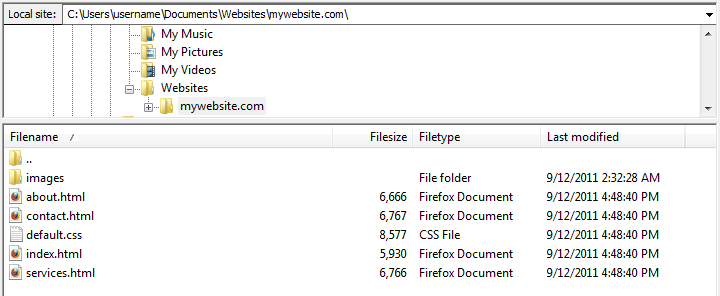
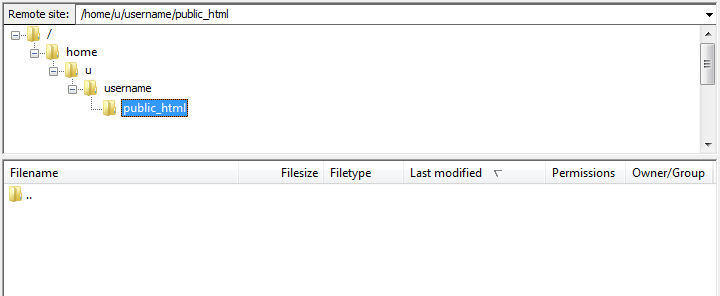
4. using the left pane, select the files you want to upload and drag them over to right pane. Filezilla wil now begin uploading the files to your web host.
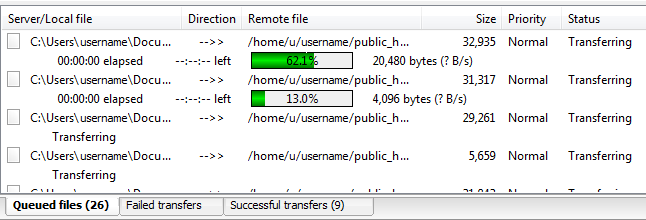
5. And thats it! if youre done uploading files, just click the disconnect icon close the connection to the web server.